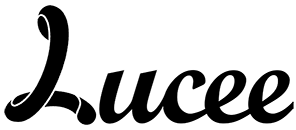Contents
|
Ortus Couchbase Extension
Ortus Couchbase Extension is a Lucee Extension that allows your CFML server to connect to a Couchbase cluster and leverage it for built-in caching, session storage, and NoSQL document storage.
Couchbase Server is a distributed NoSQL document database for interactive applications. Its scale-out architecture runs in the cloud or on commodity hardware and provides a flexible data model, consistent high-performance, easy scalability and always-on 24x365 availability.
Thanks to a flexible JSON model, Couchbase Server makes it easy to modify your applications without the constraints of a fixed database schema. Submillisecond, high-throughput reads and writes give you consistent high performance. Couchbase Server is easy to scale out, and supports topology changes with no downtime. Couchbase Inc.

Couchbase Web Dashboard showing bucket usage via Lucee Extension
Requirements
- Lucee 5.1.0 and above
- Couchbase 4.5 and above (Community or Enterprise)
Features In A Nutshell
- Add Couchbase functionality to any Lucee application
- Install at the web context level or the server level (Available to all contexts)
- Create Cache connections in the Lucee web administrator or via Application.cfc to connect to any network-accessable Couchbase cluster
- Set and get objects from Couchbase via standard CFML functions and tags (cachePut(), cacheGet(), <cfcache action="get|put">)
- Fully supports all built-in Lucee cache functions including wildcard filters
- Seamlessly distribute storage of the following to any bucket in a Couchbase cluster
- Lucee session storage
- Lucee client storage
- Lucee Ram resouce (ram://...)
- Seamlessly cache the following to any timeout-sensitive bucket in a Couchbase cluster
- Results of database queries
- Results of deterministic functions
- Complex or simple objects in your application's code
- Cached templates (<cfcache action="content|cache|serverCache">)
- Extremely lightweight and fast
Installation
Couchbase Setup
You will need to install Couchbase Server separately. Your Couchbase cluster can be a single node, or multiple nodes. The nodes can be installed along side your web servers, or on a server farm of their own-- it's entirely up to you. The recommended setup would be to have at least 3 dedicated machines (even if virtual) with several Gigs of RAM availble to Couchbase.
3 Couchbase servers is the minimum required for auto-failover to work when employing a single replica configuration. You will need to determine the durability needs of your Couchbase setup or you can contact us at consulting@ortussolutions.com so we can help you build your Couchbase Farm.
Lucee Setup
The Couchbase extension is installed as a Lucee extension into any Lucee Server version 5.1.0 and above. The extension can either be installed in the server context or a specific web context.
Server Context
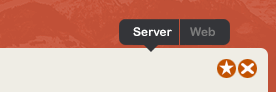
If installed in the server context, you can create server-level caches tha are available to all web contexts in Lucee. The driver will also be availble to all web contexts to add their own local caches or override caches if they need to.
Web Context
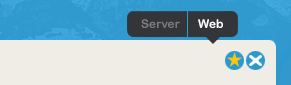
If the extension is installed in a specific web context, the Couchbase drivers will be available only to that context and not usable by any other web context on the server. Any other web contexts that want to use Couchbase would need to specifically install the extension as well.
Recommended Setup
The recommended setup is to install the extension at the server level. If you have a cache that all contexts will share like session storage, you could create a cache in each web context that points to the same Couchbase bucket, but it is recommended to create that cache once at the server level and let all sites inherit it.
If you have a cache that is only going to be used for one site, it is recommended you create that cache in the web context for that site only.
Important: You can create multiple named Lucee caches that point to the same Couchbase bucket. To reduce confusion, try not to do this unless you have a good reason. A reason could be that you want one application to have a different operation timeouts.
Add Extension Provider
In your Lucee Administrator under Extension > Providers paste in your Ortus provider URL (http://lucee.ortussolutions.com) and click save.
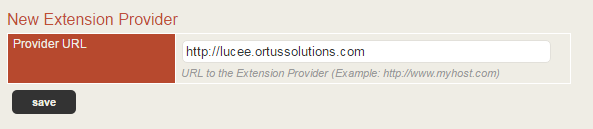
Adding Extension Provider
One added, the new provider URL should show up in the list as verified.

Ortus Extension Provider Added
Installing the Extension
Now click Extensions > Applications and wait for the list to load. There should be a item in the list called Ortus Couchbase Cache. You can activate it as a trial or as a full version with a license key after you install.
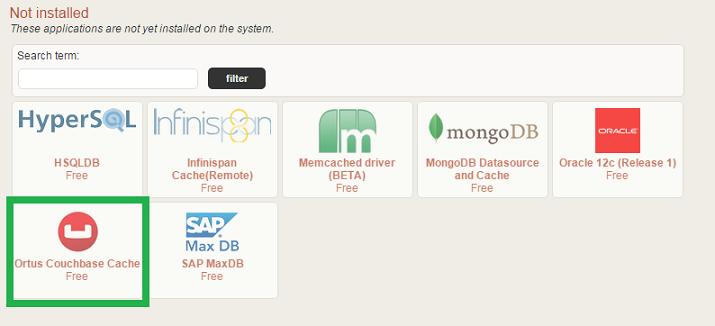
Extension in the list of not installed items
Click it and then click the install button to begin the installation process.

Extension details
Activating the Extension
Once the extension installs, you will now see a new menu item in the admin called "Ortus" with a sub menu called "Couchbase Cache". Click this menu and you'll see the activation screen where you can enter the license key and license email with which you purchased the extension with. You will also have to determine the type of server you are installing the extension to. Development or non-public facing servers are FREE of charge and by default receive up to 4 activations. Production servers get only 1 activation, so make sure you choose the right server type. Once you get all your information in the form then click on the activate button to finalize the installation. Choose the trial option if you don't have a license and just want to try out the extension. When the trial expires, the cache provider will stop working! The trial is not for production use.
Note : Development and staging servers are FREE of charge and each license includes up to 4 activations. Production licenses are on a per Lucee instance and are allowed 1 activation. If you have any activation issues please contact us at support@ortussolutions.com. Also, make sure you havea valid internet connection in order to activate your product.

Extension Activation
The Ortus Lucee Couchbase Extension should now be installed on your server and ready to use. We highly recommend you restart your entire servlet container (Tomcat/Resin/jetty/etc) in order for all Jar files to take effect. Make sure your Couchbase cluster is running and proceed on to the next step-- creating a cache.
Important: Please note that the Couchbase Extension is licensed on a per-JVM basis. You will need a license for each separate JVM, regardless of how many contexts (sites) are deployed in your Lucee installation. The typical setup is one JVM per physical/virtual server. Please ask us if you have licensing questions.
Configuration
If you install the Extension in the Server Administrator, you will be able to create server-level caches as well as site-specific caches in each of the Web Administrators. If you install the extension in a web administrator, you will only be able to create Couchbase caches for that site. We recommend installing the extension in the Server Administrator so it is available to all the websites under that same Lucee installation.
To add a new cache, click on Services > Cache and you should see a list of existing caches. If there are no existing caches, you should be taken straight to the create screen. Type a name for this cache connection and choose Couchbase Server from the type dropdown and click create.
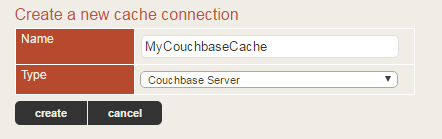
Create a new cache
You will then be taken to a page of options for the Couchbase Cache implementation. Check the Storage box if you want to be able to use this cache for session or client storage distribution. Enter the Couchbase server IP addresses or host names in the text area one per line. If you have many servers in your Couchbase cluster, you only need to list a few of them here. The client library will do auto discovery of the rest of the nodes once it connects. Enter your bucket name and password.
Important: If you are using the default bucket, there will be no password required.
The Default dropdown allows you to specify this connection to be used as the default storage mechanism for function, object, template, query, or resource caches in Lucee. If you set this at the server level, it can be overridden at the website level. Click Submit to finish creating the cache connection and save its settings.

Cache settings
Here's an overview of all the settings available to you on a cache-by-cache basis:
| Setting | Type | Default | Description |
|---|---|---|---|
| Storage | yes/no | no | Allow to use this cache as client/session storage. |
| Couchbase Server Hosts | Text area | localhost:8091 | Couchbase server host and port. Put each server and port on a new line. |
| Couchbase vBucket Name | Text | default | Couchbase vBucket to connect to. |
| Bucket password | Text | --- | Password for this bucket. Blank if using "default" bucket. |
| Connect Timeout (ms) | Number | 5000 | The connect timeout (ms) is used when a Bucket is opened and if not overridden by a custom timeout. It does not affect asynchronous operations. If you feel the urge to change this value to something higher, there is a good chance that your network is not properly set up. Opening a bucket should in practice not take longer than a second on a resonably fast network. |
| Disconnect Timeout (ms) | Number | 25000 | The disconnect timeout (ms) is used when a Cluster is disconnect or a Bucket is closed synchronously and if not overridden by a custom timeout. It does not affect asynchronous operations. A timeout is applied here always to make sure that your code does not get stuck at shutdown. 25 seconds should provide enough room to drain all outstanding operations properly, but make sure to adapt this timeout to fit your application requirements. |
| Query Timeout (ms) | Number | 75000 | The Query timeout (ms) is used on all N1QL query operations if not overridden by a custom timeout. It does not affect asynchronous operations. Note that it is set to such a high timeout compared to key/value since it can affect hundreds or thousands of rows. |
| Key/Value Timeout (ms) | Number | 2500 | The Key/Value default timeout is used on all blocking operations which are performed on a specific key if not overridden by a custom timeout. It does not affect asynchronous operations. This includes all commands like get(), getFromReplica() and all mutation commands. |
| Default | Dropdown | --- | Define the default cache connection for Function, Object, Template, Query, or Resource caches. |
Usage
There are a number of ways that the extension integrates Couchbase into your Lucee server. There is built-in caching, manual get/set of objects, and scope storage.
CFML
The first and easiest way to use your new cache is via the built-in cache functions and tags in CFML. You can specify the cache name to use, but by default Lucee will use the cache you have designated as your default object cache.
Caching Objects
If you have selected your cache as the default Object cache in the admin, you can simply use functions like cachePut() and cacheGet(). Couchbase can handle arbitrary snippets of text (like HTML snippets) and even complex objects such as queries, arrays, or structs. The cache will automatically serialize the values and store them as text. They will be reconstituted when you retreive them from the cache later.
Important: A single cache item can be up to 20 MB in size!
If you pass in complex objects to cachePut(), they will be serialized as binary and not usable in Couchbase views.
// Set a simple value into the default "object" cache for 2 days cachePut( "key", "value", 2 ); // Get that value back cacheGet( "key" ); // Set a value into a specific cache for 1 day cachePut( "key", "value", 1, "myCacheName" ); // Get that value back cacheGet( "key", "myCacheName" ); // Cache this array for 3 hours cachePut( "myArray", [1,2,3,4,5], createTimeSpan(0,3,0,0) );
Caching Function Output
Once you have selected a cache as the default function cache in the admin, you can use Couchbase to cache the results of oft-run functions. The cache key will be created for you automatically based on a hash of the method arguments thanks to Lucee. Cached functions should therefore be deterministic-- meaning the output of the function is purely a product of its parameters. Using function caching is easy, just add a cachedwithin attribute to the cffunction tag or function declaration.
<--- Cache results of this function for 5 minutes --->
<cffunction name="myFunc" cachedwithin="#createTimeSpan(0,0,5,0)#">
<cfargument name="inputText">
<cfreturn reverse(inputText)>
</cffunction>
<--- First execution stores result in cache --->
<cfset result = myFunc("Brad Wood")>
<--- subsequent call skips execution and pulls results from cache --->
<cfset result = myFunc("Brad Wood")>
<--- Different parameters will create a new cache entry --->
<cfset result = myFunc("Luis Majano")>
This is what that function would look like in script
function myFunc( inputText ) cachedwithin="#createTimeSpan(0,0,5,0)#" {
return reverse(inputText);
}
Important: Lucee only supports caching functions that accept simple values as paramters. Therefore, a function that accepts an array would not be cacheable.
Caching Queries
Once you have selected a cache as the default query cache in the admin, you can use Couchbase to cache the results of oft-run database queries. The cache key will be created for you automatically based on a hash of the SQL statement and its parameters thanks to Lucee. Using query caching is as easy as function caching, just add a
attribute to your query.<--- Cache results of this query for 15 minutes ---> <cfquery datasource="datasourceName" name="qryTest" cachedwithin="#createTimeSpan(0,0,15,0)#"> select * from [tableName] </cfquery>
Lucee RAM Resources
Lucee has the concept and feature of virtual file systems. Our extension taps into it by allowing you to leverage the ram:// resource to talk to Couchbase for storing documents and treating Couchbase like a big file system. This means that any file or directory related tag/function can work with Couchbase RAM resource like: fileRead(), fileWrite(), fileDelete(), directoryNew(), directoryList(), include, etc. It even works when defining application mappings. You can define Couchbase to be the default cache for resources by selecting the default element in the cache details page and pointing it to resource.
Important: Please note that Lucee only allows you to determine 1 cache connection to be the default for either object, template, query, resource or function caching. So you might end up creating different cache connections if you want to leverage them as default cache locations.
Once you setup Couchbase to be your default resource cache you can leverage it in many ways:
// Create a mapping to it this.mappings[ "/cluster-fs" ] = "ram://"; // Do some file operations fileWrite( "/cluster-fs/suzi.txt", myContent ); include template="/cluster-fs/aop.cfm"; directoryList( "/cluster-fs/caches" );
Per-application Cache Settings
You can speicify what caches are the default storage mechanism for functions, queries, objects, etc in the Lucee server and web administrator. There is one more programmatic level this can be configured as well.
The following settings are available in your Application.cfc to override at an application level. Remember, the "object" cache is used by default if no cache name is specified to functions such as cachePut() and cacheGet().
You can also define an entire cache in your Application.cfc which makes your configuration completely portable.
component{
this.cache[ '<cache-name>' ] = {
class = 'ortus.extension.cache.couchbase.CouchbaseCache',
storage=false,
custom={
bucketName='default',
password = '',
connectTimeout = 5000,
disconnectTimeout = 25000,
queryTimeout = 75000,
kvTimeout = 2500
}
};
this.cache.function="<cache-name>";
this.cache.query="<cache-name>";
this.cache.object="<cache-name>";
this.cache.resource="<cache-name>";
this.cache.template="<cache-name>";
}
Scope storage
Lucee will allow you to seamlessly defer storage of your session and/or client scopes to Couchbase. You will set and access the scopes like you normally would in CFML, but behind the scenes Lucee stores a cache entry for each user containing their session/client variables in the Couchbase cluster. This serves several purposes:
- Scopes are persisted across server restarts
- Lower memory usage since variables are NOT stored in the JVM's heap
- User sessions can be shared across web servers (No more sticky sessions)
- Couchbase cluster can be scaled out to handle whatever amount of users you need in a distributed fashion
This means you could take your single-server application with a heavy dependence on session/client variables, and scale it out to as many web servers as neccessary behind a round-robin load balancer. Users are free to roam to any web server they want, and their session variables will follow them anywhere with no extra ovearhead.
Or perhaps you have Millions of web site visitors and you're running out of heap space due to all the session storage. Push those sessions off to a distributed Couchbase layer that can scale out to meet demand, and that is no longer a bottleneck.
For both session and client storage, you will need to check the Storage box when creating or editing the cache connection you want to use in the Lucee admin. Remember you can create multuple buckets in Couchbase to help manage your documents and segregate RAM.

Set a cache as usable for session or client storage
Session
Once the cache is created, enabling session storage is easy. In your Application.cfc simply confirm sessionManagment is turned on and set the following two settings as well in the this scope:
- sessionStorage: This is the name of the cache defined in your Lucee administrator that you wish to store sessions in
- sessionCluster: This controls how/when session data is sent and retrieved from the cache.
- true: Session data is primarily stored in cache. It is always pulled from the cache at the start of each request, and backed up at the end. Use this setting if you have multuple applications using cached storage and you want the full benifit of distributed sessions.
- false: Session data is primarily stored in memory but backed up on every request to the cache. Session data is only pulled from the cache if it doesn't exist in memory. Set this to false if you only have one application using session cache storage and you simply want to persist session storage across restarts.
component{
this.name = "myApp";
this.sessionManagement = true;
this.sessionTimeout = createTimeSpan(0,0,30,0);
// This is the name of the Couchbase cache to use
this.sessionStorage = "SessionStorageCache";
// Set this to true if you have more than 1 application
this.sessionCluster = true;
}
Client
Storing your client scope in Couchbase is just as easy as session storagey. In your Application.cfc confirm clientManagement is turned on and set the following two settings in the this scope:
- clientStorage: This is the name of the cache defined in your Lucee administrator that you wish to store client data in
- clientCluster: This controls how/when client data is sent and retrieved from the cache.
- true: Client data is primarily stored in cache. It is always pulled from the cache at the start of each request, and backed up at the end. Use this setting if you have multuple applications using cached storage and you want the full benifit of distributed client data.
- false: Client data is primarily stored in memory but backed up on every request to the cache. Client data is only pulled from the cache if it doesn't exist in memory. Set this to false if you only have one application using client cache storage and you simply want to persist client storage across restarts.
component{
this.name = "myApp";
this.clientManagement = true;
this.clientTimeout = createTimeSpan(25,0,0,0);
// This is the name of the Couchbase cache to use
this.clientStorage = "CientStorageCache";
// Set this to true if you have more than 1 application
this.clientCluster = true;
}
Direct Java API
If you need more power or are familiar with the Couchbase Java API and want to use some features we haven't implemented yet, first let us know so we can consider that addition in future version, and then head over to the Java Cluster to get direct access to the Couchbase Java SDK.
Couchbase Java Cluster
The Couchbase extension registers a built-in function (BIF) called couchbaseGetCluster() that you can call anywhere in your application to get a direct reference to the Couchbase Java Cluster that powers the Couchbase extension.
Returns the instance of the Couchbase Java com.couchbase.client.java.Cluster that corresponds with a cache defined in the Lucee admin. Pass in the name of a cache, or it will default to the object cache.
| Parameter | Required | Type | Default | Description |
|---|---|---|---|---|
| cacheName | No | string | --- | Definition of the cache used by name, when not set the "default Object Cache" defined in Lucee Administrator is used instead. An error will be thrown if the cache is not a Couchbase cache or does not exist. |
Couchbase Java Bucket
The Couchbase extension registers a built-in function (BIF) called couchbaseGetBucket() that you can call anywhere in your application to get a direct reference to the Couchbase Java Bucket that powers the Couchbase extension.
Returns the instance of the Couchbase Java com.couchbase.client.java.Bucket that corresponds with a cache defined in the Lucee admin. Pass in the name of a cache, or it will default to the object cache.
Remember, that there is a Bucket instance for each Couchbase cache defined in the administrator. If you call the couchbaseGetBucket() function with no parameters, you will get the Bucket that corresponds with the default object cache (assuming it is Couchbase). Alternativley, you can pass in a cacheName parameter to specifiy the Couchbase cache connection.
| Parameter | Required | Type | Default | Description |
|---|---|---|---|---|
| cacheName | No | string | --- | Definition of the cache used by name, when not set the "default Object Cache" defined in Lucee Administrator is used instead. An error will be thrown if the cache is not a Couchbase cache or does not exist. |
// Get the Java Bucket for the default object cache myBucket = couchbaseGetBucket(); // Get the Java Bucket for the queryStorage cache myBucket = couchbaseGetBucket( 'queryStorage' );
Don't forget to javaCast() and realize that you may have issues trying to use the keys that the Extension has set since you are bypassing our serialization schema as well.
The Couchbase Java SDK is fully documented here.
Ortus Couchbase Java Provider
There is one more BIF that the Couchbase extension will register with your Lucee installation. It is called couchbaseGetProvider() and returns an instance to the Java class that Ortus wrote that proxies between the Couchbase client and Lucee. It implements lucee.commons.io.cache.Cache and you can read about its API in the Lucee /commons/io/cache/Cache.html Lucee API docs.
For the most part you probably won't need this class, but there are a few methods in the Lucee cache interface that aren't available to you via CFML.
| Parameter | Required | Type | Default | Description |
|---|---|---|---|---|
| cacheName | No | string | --- | Definition of the cache used by name, when not set the "default Object Cache" defined in Lucee Administrator is used instead. An error will be thrown if the cache is not a Couchbase cache or does not exist. |
// Get the Ortus Java Provider for the default object cache myProvider = couchbaseGetProvider(); // Get the Ortus Java Provider for the queryStorage cache myProvider = couchbaseGetProvider( "queryStorage" ); // Get all keys in the cache as a java.util.List keys = myProvider.keys(); // Get all the values in the cache as a java.util.List values = myProvider.values();
One important thing to note is that values get and set by the Ortus provider will be correctly serialized for you unline direct access to the Couchbase Java client.
Debugging/Troubleshooting
Here's a general list of troubleshooting steps if you're getting errors. The log files are VERY important since the error Lucee throws doesn't always contain the information you need. You will have to crack open your Lucee logs to get the actual error out.
- Look in the "out" and "err" logs for information. These are usually found in the servlet container's log directory. For instance, if you're using Tomcat, look in Tomcat's log directory. There are often messages logged there that never make it up to the CFML engine.
- The Log4J output of the underlying Couchbase Java SDK will be redirected to your Lucee server's "Application" log. Adjusting the logging level for this log will affect how much information you get from Couchbase.
- Always scroll to the bottom of Java stack traces to look for a "caused by" section which is the original error.
- If you are getting connection errors or Null pointer exceptions, check the spelling of your hostnames and ports and make sure Couchbase is actually running with the bucket name you specified in the config.
- Once the library connects, you should see lines in the "out" log showing the servers being connected to successfully.
- Open up the Couchbase web admin on one of your nodes and watch the "Ops per second" graph while you hit your app. If you see spikes in the graph every time you hit the app, then it's working!
Help & Support
If you need any help related to our Couchbase Extension product, you can use our online help group at http://groups.google.com/a/ortussolutions.com/forum/#!forum/couchbase- Lucee -ext. If you need any type of custom consulting or support package hours, please contact us at consulting@ortussolutions.com or visit us at www.ortussolutions.com.